Here’s an easier and quicker way of installing your websites without having to upload the backup files to your cPanel. This method requires a pre-installed WordPress site though.
You can install it on a freshly installed WP site or even on an old one that you want to replace.
Be warned though that this method will replace your existing WordPress site. The import process will overwrite your website including the database, media, plugins, and themes.
So it’s not advisable to do this on an existing site with content that you don’t want to lose.
This method is great for:
- Any webhost and domain as long as WordPress is already installed.
- Webhosts that offer a one-click install for WordPress.
- Replacing an existing WP site or even an old one.
PART 1: INSTALL THE ALL-IN-ONE WP MIGRATION PLUGIN
- On your WordPress dashboard, hover your mouse over Plugins menu then click “Add New“.
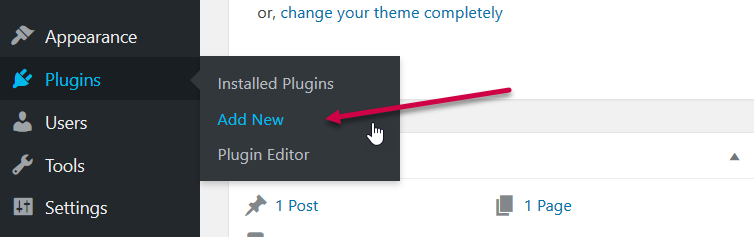
2. Type “all-in-one WP migration” on the search box then hit Enter on your keyboard.
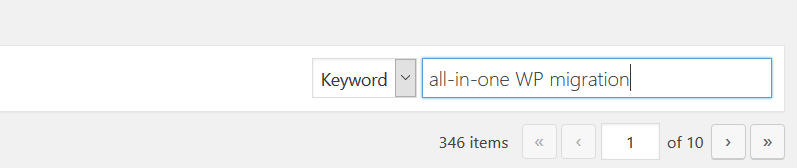
3. After page refresh, the All-in-One WP Migration plugin should be on the first list.
4. Now, click the “Install” button.

5. Click the “Activate” button. The plugin is now installed.
PART 2: IMPORT FILES USING ALL-IN-ONE WP MIGRATION PLUGIN
- Hover your mouse over All-in-One WP Migration menu then click “Import“.
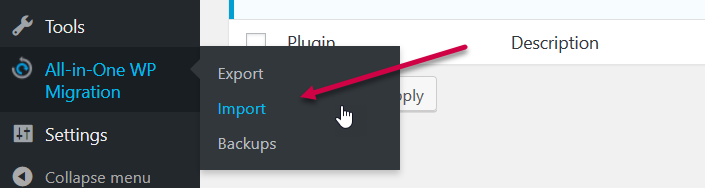
2. Click “Import From” then click “File“.
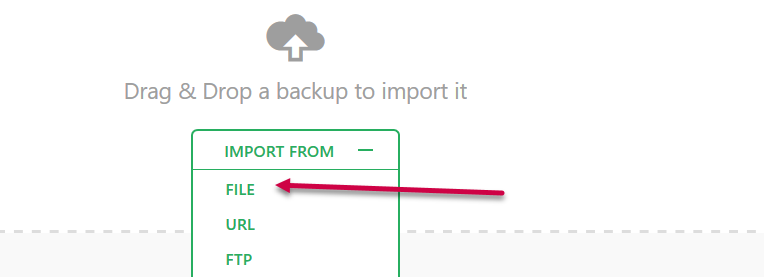
3. Locate where you downloaded the website file you received from us, then open the folder “All-in-One WP Migration File“.
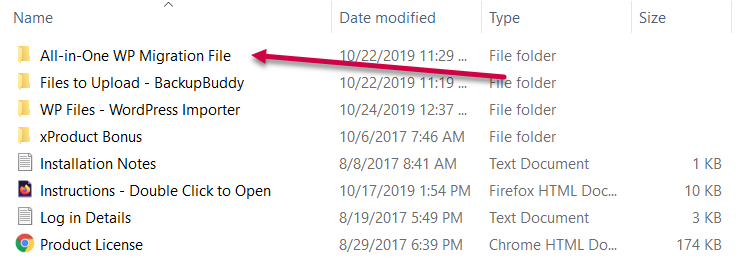
4. Select the file inside that folder and click “Open“. This will now trigger the import.
5. A warning box will popup. Just click Proceed to continue.
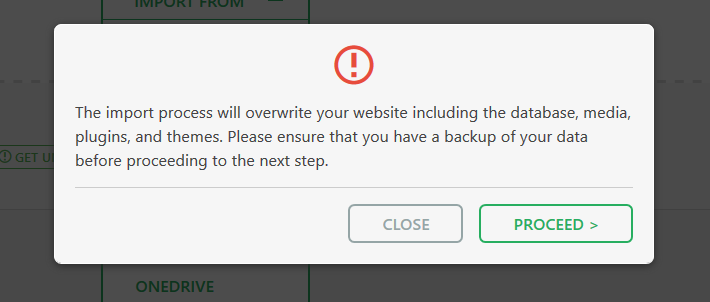
6. Wait for import process to be completed. You will be notified if import was successful.
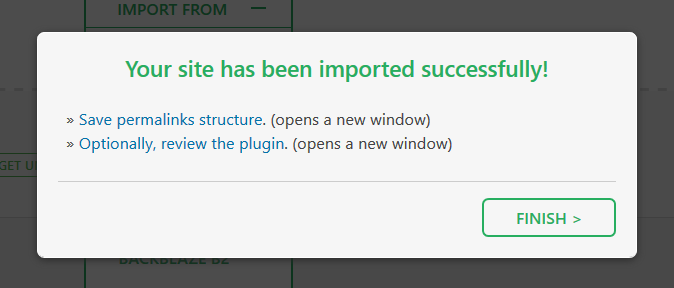
7. That’s it! Check your new site. You need to re-login after successful import.